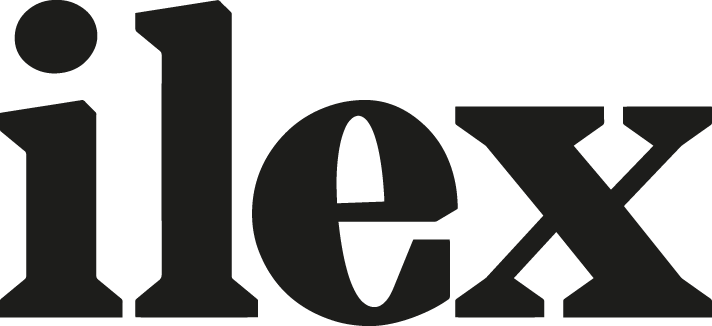Focus stacking made easy
Depth of field is incredibly narrow in macro and close-up photography, even when you set your lens to its smallest aperture setting; and the closer you’re focusing, the shallower it will become. This can’t be overcome optically, but there is a digital method that can be used to increase the apparent depth of field: focus stacking.

The technique involves taking a sequence of shots at slightly different focus points and then combining them so that only the sharply focused area in each image is used. “Stacking” the images in this way creates the illusion of an increased depth of field, and it’s something that is relatively easy to achieve, providing you get the shooting side of things right to start with.
To walk you through the process, from shooting your images to exporting the final version, we’re working with this dinosaur portrait.
Step 1: Set-up and shooting
Focus stacking starts at the shooting stage. It’s a critical part of the process, because if you get it wrong, your image will be less than perfect. The aim when you’re shooting is simple: to record a sequence of photographs with slightly different focus points. The key is to make sure that each area of the image that you want to appear sharp in the final composite is “in focus” in at least one shot in the sequence. To achieve this you will need to switch your lens to manual focus (and possibly manual exposure) and have your camera mounted on a tripod. If anything moves between frames you’ll need to start again.

The final version of the dinosaur image required a total of 12 stacked shots. The sequence started with the focus on the very front of the subject, shifting gradually back to the leaves in the background.
Step 2: Importing your images
You’ll need to open your images in the correct sequence in your editing suite. If you’re using Adobe’s Photoshop you can do that with Adobe Bridge, or by importing them using the Load in Stacks options (File>Scripts>Load Files in Stack).

Step 3: Aligning your images
In Photoshop, open the Layers palette and select all of the shots in your sequence by holding down the shift key and clicking on the first and last layer in the stack. Choose Edit>Auto-Align Layers and then select Auto from the projection options, before clicking OK. Photoshop will now align all the layers. This can take a while if you’ve got a lot of high-resolution images in your sequence, but it should be considered an essential step, as it will correct any minor movement that’s occurred between shots.

Step 4: Blending your images
Once Photoshop has aligned your sequence, it’s time to blend it. With all of the layers still selected, choose Edit>Auto-Blend Layers from the main menu. From the Auto-Blend Layers dialog, check Stack images and Seamless tones and Colors before clicking OK.

Blending the images takes even longer than aligning them: for this 12–shot sequence, the wait was a little over five minutes. Sure, my computer’s not the fastest out there, but it isn’t the slowest, either!
Step 5: Editing your images
Photoshop has now gone through all of the layers and determined which areas are the sharpest in each, creating a mask for each individual layer so that it only reveals the focused elements. Combining these masked layers is what creates the overall impression of a much greater depth of field. At this stage, you can edit each individual mask, and crop the image if the aligning and blending processes have resulted in an irregular edge.

Step 6: Fine tuning and flattening your image
Once you’ve edited your masks, you can flatten the layers and process your image as you would any other photograph: applying Levels or Curves adjustments, fine-tuning the color, or converting to monochrome for example. Here, a simple crop to a square shape was the only additional editing.

Notes of focus stacking
- The key to focus stacking relies on making sure that every part of the image is sharply focused in at least one shot in the initial sequence, and that means using manual focus, rather than relying on your camera’s AF system. If your focus “misses” part of the subject, you will get a soft spot in your final image.
- As well as increasing the depth of field in macro and close-up subjects, focus stacking can also be used to create an “infinite” depth of field in other shots, such as landscapes, where the focus stretches from the lens’ closest focus point all the way to infinity.
- Although Photoshop will enable you to stack your shots, there are also programs dedicated to focus stacking, such as Helicon Focus.
Creative Photography: 52 More Weekend Projects is Chris Gatcum’s sequel to his highly successful Creative Digital Photography: 52 Weekend Projects. From digital post-processing to experimental darkroom techniques; from creating your own studio equipment at a fraction of the cost to finding new ways to use old lenses, or even trying your hand at moviemaking – the 52 projects in this book will challenge and inspire you, expand your repertoire of techniques and, ultimately, increase your understanding of photography. You’ll never be stuck in a rut again!
[one_whole boxed=”true”]
 Creative Photography: 52 More Weekend Projects, by Chris Gatcum
Creative Photography: 52 More Weekend Projects, by Chris Gatcum
£7.99 Download the PDF now!
This PDF version retains the styling of the original print book.
RRP for print edition: £14.99
[button color=”Accent-Color” size=”small” url=”https://www.ilexinstant.com/product/creative-photography-52-more-weekend-projects/” text=”Digital Edition”] [button color=”Accent-Color” size=”small” url=”http://www.amazon.co.uk/dp/1908150998/ref=as_sl_pc_tf_lc?tag=ilexpresscom-21&camp=1406&creative=6394&linkCode=as1&creativeASIN=1908150998&adid=0N1BWGWJT0B3D7Y1JGM7&&ref-refURL=http%3A%2F%2Fwww.ilexinstant.com%2Fproduct%2Fcreative-photography-52-more-weekend-projects%2F” text=”Amazon UK (Print)”]
[button color=”Accent-Color” size=”small” url=”Ihttp://www.amazon.com/The-Weekend-Photographer-Creative-Photography/dp/1908150998/ref=as_sl_pc_qf_sp_asin_til?tag=ilexinst-20&linkCode=w00&linkId=&creativeASIN=1908150998″ text=”Amazon USA (Print)”]
[/one_whole]