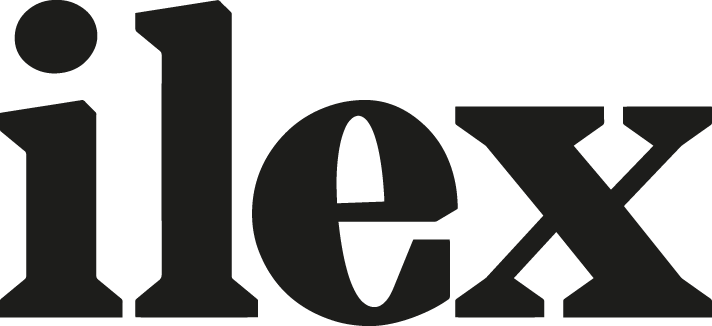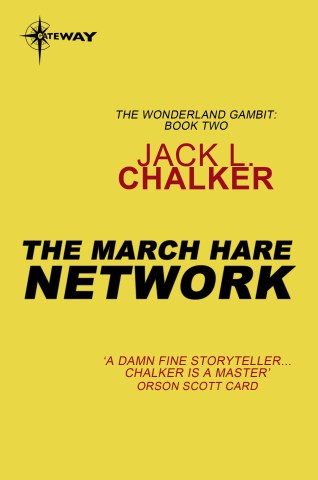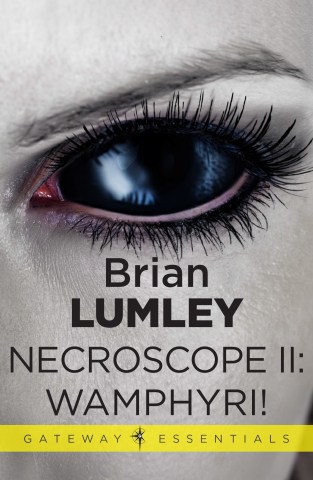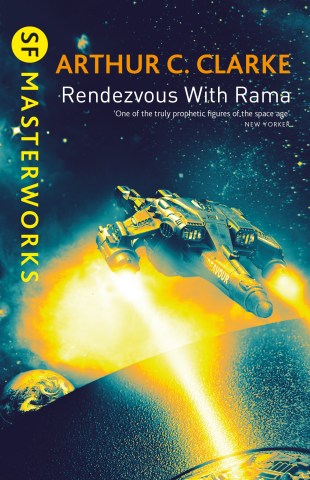How to compare your black and white conversion to the original
When a black-and-white conversion begins to look good, it can be hard to see how it might be better. With experience often comes a sense that you can squeeze more out of a picture, but there’s always a point when you don’t know for certain. Would changing the B&W mix improve a picture, or would it possibly ruin what you’ve already done? How would you be sure?

One approach is to save more than one version of your work. In Photoshop you can duplicate the picture and compare the versions, while Lightroom, Aperture, and CaptureOne offer ‘virtual copies,’ ‘versions,’ or ‘variants.’
But a much more elegant approach is Lightroom’s Before / After view which splits the screen in two. This split-screen view is extremely helpful when you are fine tuning and it is specifically designed to provide a comparison or a benchmark to help you evaluate your progress. There are some obvious ways to use it, but a few ways surprise people and are really good to know.

The keyboard shortcut for Before / After is Y and it usually splits Develop’s window vertically. The After side is always the picture as it is right now, but you have more control over the Before side than you may imagine. Initially Before shows the colour version, which makes less sense the more you fine tune your black and white. So click the Copy After’s Settings to Before button. You can create this new benchmark whenever you need.

There’s another way to change the Before view: you can just drag a step from Lightroom’s History panel and drop it on the Before side. This lets you compare further adjustments against earlier versions of the picture.

So in this picture, darkening the sky subdues the upper regions of the composition, capping the scene and nudging attention back down toward the landscape.
Stroking upward with the on-image tool lightens the landscape. The thought process here is that making the grass lighter tones will separate it from the stone wall and make it more obvious. It was unusually dry and brighter grasses make the picture convey the brightness of the day. With Before / After, it’s easy to see—and then optimise—the improvement.
101 Top Tips for Black & White Digital Photography is John Beardsworth’s exploration of the most powerful techniques for converting your colour shots into stunning, high-quality black-and-white photos, with detailed explanations of how each tool works and why you should try it on your own images. In addition to providing an abundance of step-by-step instructions with brilliant imagery, Beardsworth also teaches the aesthetic value of black and white, and how to visualize the creative potential of each shot.
[one_whole boxed=”true”]
 101 Top Tips for Black & White Digital Photography, by John Beardsworth
101 Top Tips for Black & White Digital Photography, by John Beardsworth
£6.99 Download the PDF now!
This PDF version retains the styling of the original print book.
RRP for print edition: £14.99
[button color=”Accent-Color” size=”small” url=”https://www.ilexinstant.com/product/101-top-tips-for-black-white-digital-photography/” text=”Digital Edition”] [button color=”Accent-Color” size=”small” url=”http://www.amazon.co.uk/dp/1908150904?tag=ilexpresscom-21&camp=1406&creative=6394&linkCode=as1&creativeASIN=1908150904&adid=1RBP7VCJ0BNN4TY98XQ5&&ref-refURL=http%3A%2F%2Fwww.ilexinstant.com%2Fproduct%2F101-top-tips-for-black-white-digital-photography%2F” text=”Amazon UK (Print)”]
[button color=”Accent-Color” size=”small” url=”http://www.amazon.com/Tips-Black-White-Digital-Photography/dp/1908150904/ref=as_li_qf_sp_asin_til?tag=ilexinst-20&linkCode=w00&creativeASIN=1908150904″ text=”Amazon USA (Print)”]
[/one_whole]