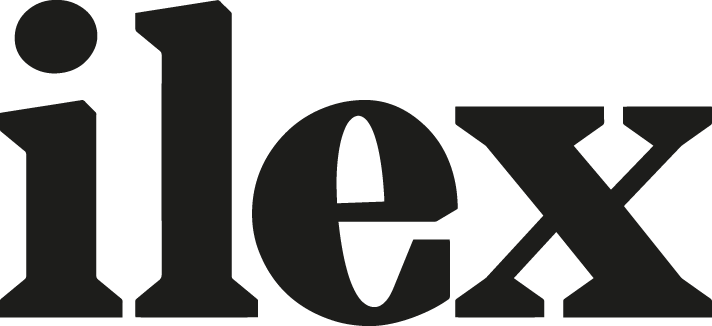A quick burst of retro colour for your photos
If you want to add a quick burst of retro colour to your photos, it’s not that complicated, especially if you’re working with a programme such as Adobe Photoshop. We’ve put together a simple guide to help you!
Step 1
This pinup was shot on a white background (with the background lit from both sides), so it will be a quick edit. First, select the Paintbrush tool and choose white as the foreground colour. Then start to ‘paint out’ any areas in the background of the shot that should be white.
 This is how the image started
This is how the image started
Step 2
Next, select the Dodge tool and set the Range to Highlights and the Exposure to 50%. Go over everything that is white in the picture to make sure that it is pure white rather than a very light gray. As you are only affecting the highlights, this is a very quick thing to do.
Step 3
Next, remove any unwanted elements in your photo. In this instance, it was the cord of the exercise machine. Just a simple swipe of the paint brush and it’s gone!
 Erase any unwanted elements
Erase any unwanted elements
Step 4
In this example we’re adding a yellow background, so start by creating a new layer (Layer>New> Layer). This will add a new blank layer to the photo.
Step 5
The next step is to select a colour for your background. Do this by clicking on the ‘set foreground’ colour selector located toward the bottom of the tool bar. Once you have your colour selected, choose the Gradient tool and pick a circular gradient from the tool options at the top of the screen. Set the Mode to Normal and the Opacity to 100%. Take your cursor and draw a line from the center of your image to the top, extending it slightly past the top of the photo.

Step 6
To make sure you can see the pinup girl, go to the Layers palette and change the gradient layer’s blending mode from Normal to Multiple. Set the Opacity to 50%.

Step 7
If the colour is still covering parts of the model, select the Eraser tool and set its Hardness to 0%. Simply erase the color from the parts of the photo where you do not want it to show.

Shoot Sexy is Ryan Armbrust’s guide to creating alluring pin-up-style photos, whether you’re shooting professionally, or just for fun. From working with models to props, to lighting, to post-processing, he has you covered!
 Shoot Sexy
Shoot Sexy
Ryan Armbrust
Download the PDF now!
RRP for print edition: £17.99