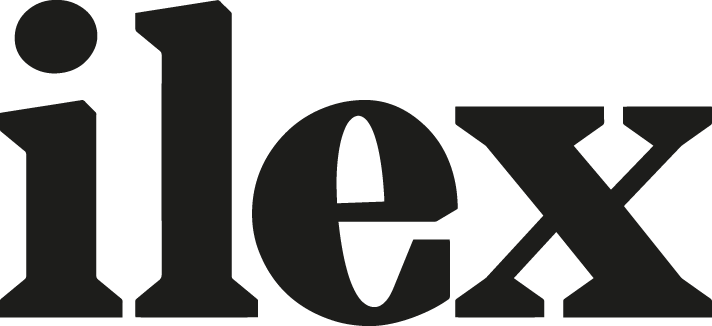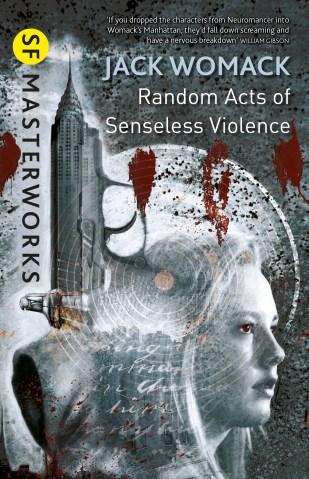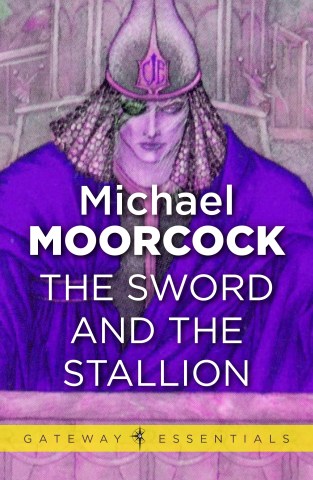Integrating social media into your website
‘Social media’ is the label given to a group of web-based “tools” that allow users to share and exchange information and ideas with a network of other users.
Social media provide fabulous communication tools for the website owner. They will enable you to:
- reach more people
- remind them about you
- engage with them more fully
The chances are that you’re already familiar, at least to some extent, with the broad concept of social media—Facebook and Twitter, for example, are regularly mentioned in the mainstream media. But even if you feel that social media really isn’t your thing, you really should consider it if only for website promotion purposes.
Which social media you choose to use will depend on the kind of world you’re in; what we look at here gives you a flavour of what you can do for a few of the most influential sites. But remember, social media goes a lot further than these few suggestions!
In order to use Facebook as a communication tool for your website, you need to set up a business page on Facebook. You can then invite people to ‘like’ you on your Facebook page, or better still, directly from your website. Once someone has ‘liked’ you, your Facebook posts will appear in their news feed.
Posting on your business Facebook page is a good way of sharing small snippets of information, photographs, and short news updates you want people to be aware of.
To set up a Facebook business page, go to the Facebook landing page and click on the link underneath the green ‘Sign up’ button entitled: ‘Create a Page for a celebrity, band or business.’
You can integrate Facebook into your site by displaying a ‘Like’ button in your sidebar with the ‘Facebook Like Box’ widget that comes with Jetpack (once you’ve activated Jetpack, you’ll find it in the Appearance > Widgets area ready to drag into your sidebar). You can choose to have it with, or without, the faces of your fans.
Alternatively, you can add a simple button that links to your Facebook business page from your sidebar by using the ‘Social Media Icons Widget’.
Twitter is used to send out and comment on short, immediate pieces of news and information that are right up to the moment. You can use this as a tool to interact with visitors and give updates on developments on your website. To create an account, head to Twitter and follow the instructions. People who choose to ‘follow’ you will now be able to read your messages (known as ‘tweets’) on their Twitter home page.
You can display your latest tweets on your site using the ‘Jetpack Twitter’ widget (find it on your Appearance > Widgets page). But you will probably also want to include a ‘Follow’ button so people can sign up to follow you without leaving your website. To do this, log into your Twitter account. Go to the resources page, select ‘Follow,’ and choose from the ‘Button options,’ then copy the code in the box. In your website admin area, go to Appearance > Widgets and drag a ‘Text’ widget into the sidebar. Paste the code into the widget and save it.
If you want to show the number of followers you have, change ‘false’ in the code to ‘true’ and save the widget. If you show the number of followers, the widget may be too wide for your sidebar. If this is the case, choose the version of the button that doesn’t show the username.
As with Facebook, you can put a button that links to your Twitter page in your sidebar using the ‘Social Media Icons Widget’.
Pinterest has become a huge phenomenon; if your site is artistic or creative, you will have a lot of fun creating ‘pinboards’ of images you like and allowing users to interact with them by commenting, ‘liking,’ or ‘repinning’ your images to their own boards. To sign up with Pinterest, either go to the main Pinterest landing page or sign up for a business account.
For business sites, you’ll need to verify your site. Choose the option to ‘Verify with a meta tag.’ Copy the meta tag they generate for you. In the admin area of your website, go to Appearance > Editor. Looking at the right-hand side, click on the link that says ‘Header;’ find ‘
To add a Pinterest button to your site, log into your Pinterest account. Go to Pinterest’s ‘Goodies’ page; scroll down until you see the ‘”Follow Button” for Websites’ heading. Choose the button you want on your site and copy the code. Back in your admin area, go to Appearance > Widgets and drag a text widget into your sidebar. Paste the code into it and save the widget. You can also use the ‘Social Media Icons Widget’ for Pinterest; the ‘Social Sharing Toolkit’ plugin is also very useful (see opposite), allowing you to easily add ‘Pin it’ buttons to your pages.
Other social media
These are just three of the social media platforms with which you might want to interact. There are also Flickr (great if you’re involved in photography some how); Tumblr; LinkedIn (a more professionally oriented network); Instagram; and YouTube (for anyone who makes videos, whether they are tutorials, presentations, or time-lapse footage).
To include all your buttons in your sidebar at once the ‘Social Media Icons Widget’ is a useful plugin that allows you to add all your social media buttons to your sidebar simultaneously. All you need to do is install the plugin via the Plugins > Add New area, then drag the widget to your sidebar in the Appearance > Widgets area. Configure the web addresses for each of the social media you want to use by clicking on the icons, choose your style, and you’re done.
The ‘Social Sharing Toolkit’ plugin is another useful tool you may want to investigate. It’s more complicated to set up, but it allows you to add Facebook ‘Share,’ Twitter ‘Tweet,’ and Pinterest ‘Pin it’ buttons from the same interface.
Building a website doesn’t have to be complicated or expensive. Alannah Moore’s Create Your Own Website Using WordPress in a Weekend demonstrates how anyone can create a website that looks professional, while being entirely tailored to their needs and preferences.
 Create Your Own Website Using WordPress in a Weekend
Create Your Own Website Using WordPress in a Weekend
Alannah Moore
Buy it now!
RRP for print edition: £14.99